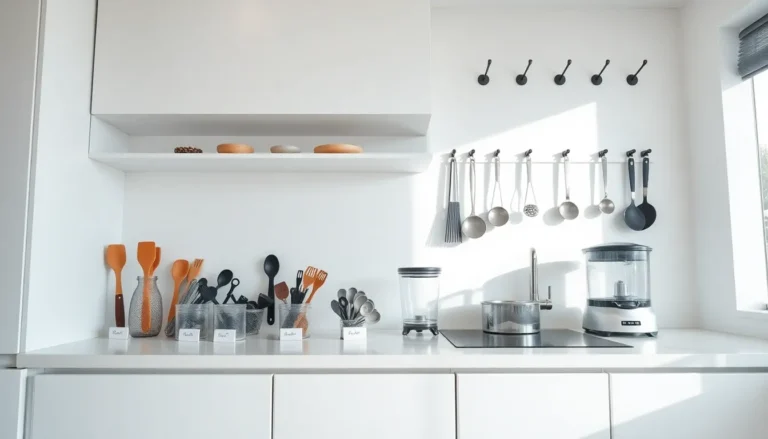Looking to keep tabs on your system’s power consumption? Enter Intel Power Gadget. This nifty tool is like the personal trainer of your CPU, making sure it doesn’t burn out before it gets to the finish line. With real-time monitoring that even your best friend would envy, Intel Power Gadget helps you stay ahead of the power game, without the hefty gym fee. Let’s jump into what makes this tool a must-have for tech enthusiasts and casual users alike.
Table of Contents
ToggleWhat Is Intel Power Gadget?
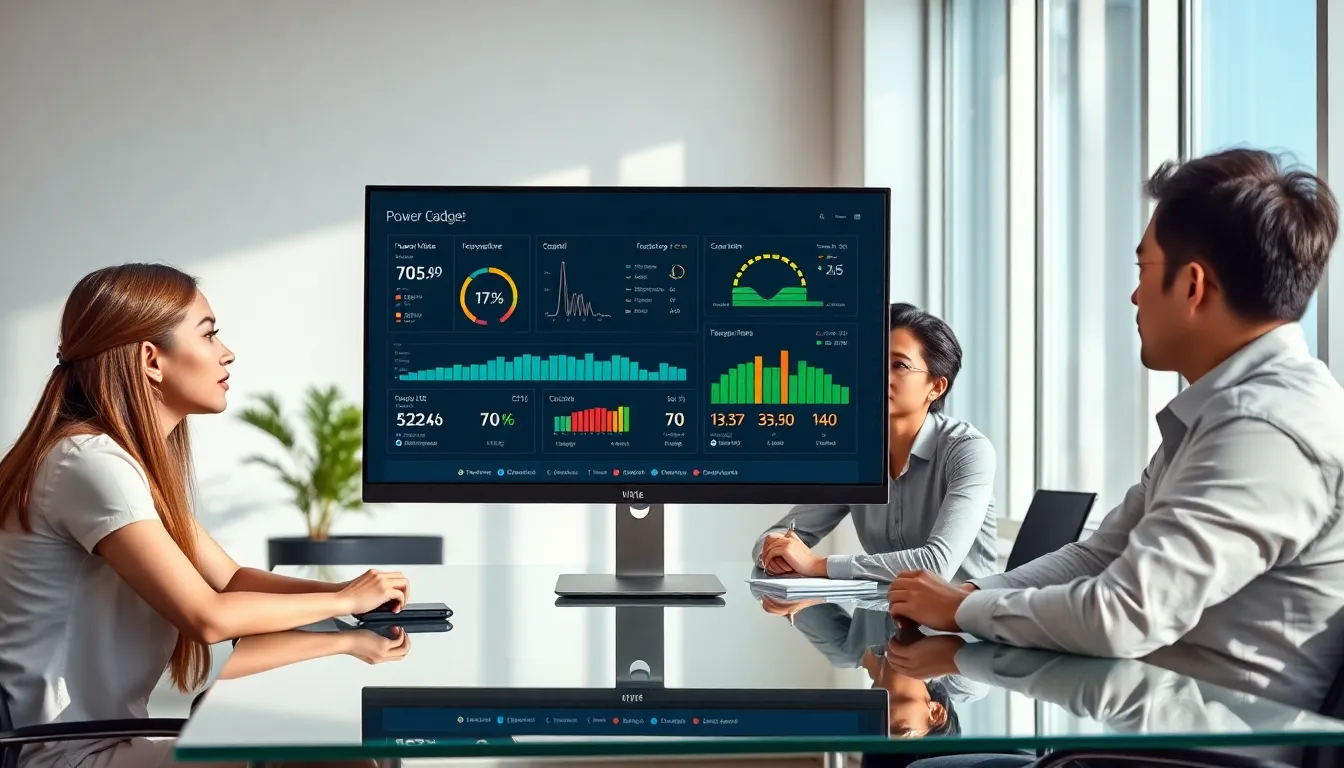
Intel Power Gadget is a dynamic software utility developed by Intel that provides users with insights into their CPU’s power consumption. Whether you’re a gamer, software developer, or just someone trying to keep their electric bill in check, this tool captures real-time data about your processor, including power usage, frequency, and temperature. Designed primarily for Windows and macOS platforms, it translates complex power metrics into easy-to-understand information that any user can appreciate. This translates to not just curiosity but also well-informed choice-making about performance and thermal management.
Key Features of Intel Power Gadget
Real-time Monitoring
One of Intel Power Gadget’s standout features is its ability to provide real-time monitoring of CPU power consumption. Users can see the current power state and how it fluctuates during various tasks, allowing for better understanding and management of workloads.
CPU Frequency Analysis
The software displays the CPU’s frequency, explaining how often it reaches peak performance. This helps users identify whether their CPU is underutilized or consistently maxing out, which could lead to thermal throttling.
Thermal Data
Intel Power Gadget also gives insights into the thermal status of the CPU. It helps users maintain optimal temperatures, essential for extending the life of computing hardware. Overheating can be a detrimental enemy, but Intel Power Gadget helps keep it in check.
Compatibilities
Available for multiple Intel processors, including those that are part of the Intel Core, Intel Xeon, and Intel Atom families, the software is versatile enough for various user needs.
System Requirements and Installation
To run Intel Power Gadget, there are some basic system requirements that must be met:
- For Windows:
- Windows 10 or newer
- Minimum of Intel Core i5 processor
- At least 1 GB of RAM
- Administrative permissions for installation
- For macOS:
- macOS 10.10 (Yosemite) or newer
- 1 GB of available disk space
- An Intel processor is, of course, required.
Installation Process
Installing Intel Power Gadget is straightforward. For Windows users, download the executable file from the official Intel website, run the installation wizard, and voilà. Mac users can grab it straight from the App Store. Follow on-screen prompts, and you’re good to go. It’s literally that simple.
How to Use Intel Power Gadget Effectively
Getting the most out of Intel Power Gadget involves more than just installation. Here are some tips to maximize usage:
Customize Your Dashboard
Use the customization options to choose what metrics are displayed. Whether you want to monitor power, temperature, or frequency, make sure your dashboard shows what you find most useful.
Regular Monitoring
Check your power metrics during various tasks. Are you gaming? Data rendering? Streaming? Each task can consume power differently. Knowing this can help users adjust their activities for better performance.
Optimize Workloads
If you see that certain processes are using more power than expected, consider optimizing those tasks or closing unnecessary applications. This can enhance your system’s overall efficiency, prolong battery life, and possibly save on electricity.
Monitoring Power Usage with Intel Power Gadget
Understanding Power Consumption
To grasp power usage effectively, users should familiarize themselves with the readings provided by Intel Power Gadget. Visual graphs can offer instant insights into whether the CPU is idling or under load, making it easier to identify performance bottlenecks.
Setting Usage Benchmarks
Creating benchmarks based on your typical workflows can provide context to your power readings. For instance, by noting the power usage during regular tasks, users can adjust settings or workflows accordingly to maintain efficiency.
Analyzing Trends
Using data over time helps identify trends in power consumption. If you notice a sudden spike in power usage without a valid reason, it may signal a need for troubleshooting or a system check.
Troubleshooting Common Issues
Even the best tools can encounter issues from time to time. Here are some common Intel Power Gadget hurdles and how to clear them up:
Installation Errors
Some users report installation issues primarily due to insufficient system permissions. Always ensure to run the installation as an administrator. If problems persist, consider re-downloading the installer from the official source.
Inaccurate Readings
If readings seem off, a quick fix might involve restarting the application or even the system. Always ensure that your drivers and Intel Power Gadget version are up-to-date. Outdated software can often lead to inconsistencies.
Compatibility Issues
If users notice glitches, it may boil down to compatibility with system hardware or OS. Always check for system updates and ensure the hardware fulfills necessary requirements.